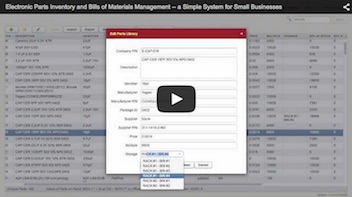You’ve seen how Parts-in-Place can highlight new parts on a Bill of Materials. However, the search for existing parts was based solely on the Company P/N field values, so it might be that some items on your BOM were not assigned company part numbers (yet) and hence were considered new by Parts-in-Place, while in fact there were already equivalent existing parts in your library.
Naturally, you want to identify such existing parts and update your Bill of Materials to reference those, instead of adding new, essentially duplicate parts to the library. Here is how Parts-in-Place can help you match “new” items on a BOM to existing parts in your library.
Select a part on a Bill of Materials and click Find in Library:

This will open a pop-up window with a table listing several (up to ten) “similar” parts from the library. The similarity of parts is determined by a special algorithm, and the chosen library items are sorted by a similarity score with more likely matches shown at the top.
Now it should be easy to review the short list of possible matching library parts and determine if one of them is in fact equivalent to your BOM item. If you see a matching part, select it, and then click Set Company P/N or Set All Fields. The first button will populate the Company P/N field with the selected value from the library. The second one will copy over (replace) all non-BOM-specific properties of that BOM item with the data from the library, such as Description, Supplier P/N, etc. Of course, the Reference Designators and Quantity will be left unchanged.